Zoom for Mindtickle
Zoom’s Mindtickle integration allows you to automate attendance tracking for your Instructor-Led Training (ILT) sessions. With the Zoom integration, the attendance of participants who attended a Zoom meeting or webinar is marked automatically so that you do not need to mark it manually.
This article provides the following information:
- Prerequisites
- Installation and Configuration: Enable the Zoom integration for Mindtickle and install the Mindtickle app for your Zoom account
- Use: Use Zoom for Mindtickle’s ILT sessions for auto-attendance tracking
- Uninstallation: Disable the Zoom integration for Mindtickle and uninstall the Mindtickle app from your Zoom account
- Troubleshooting or FAQs
- Contact Support
Note: This integration is supported only for the following types of Zoom meetings and webinars:
- Instant meetings (Meet Now)
- Scheduled meetings (non-recurring)
- Webinars (non-recurring)
Prerequisites
Ensure that you have:
- A Zoom account with Admin access
- A Mindtickle account with Site Owner permissions
Installation and Configuration
Perform the following steps to enable the Zoom integration for Mindtickle and install the Mindtickle app for your Zoom account.
- On the Mindtickle Admin Site home page, click
 (More Options) in the upper-right corner and click Account Settings.
(More Options) in the upper-right corner and click Account Settings.
- Click on the Security and integrations tab.

- Scroll down to the Web Conferencing section. Under Zoom, select the check box to proceed with the Zoom integration.
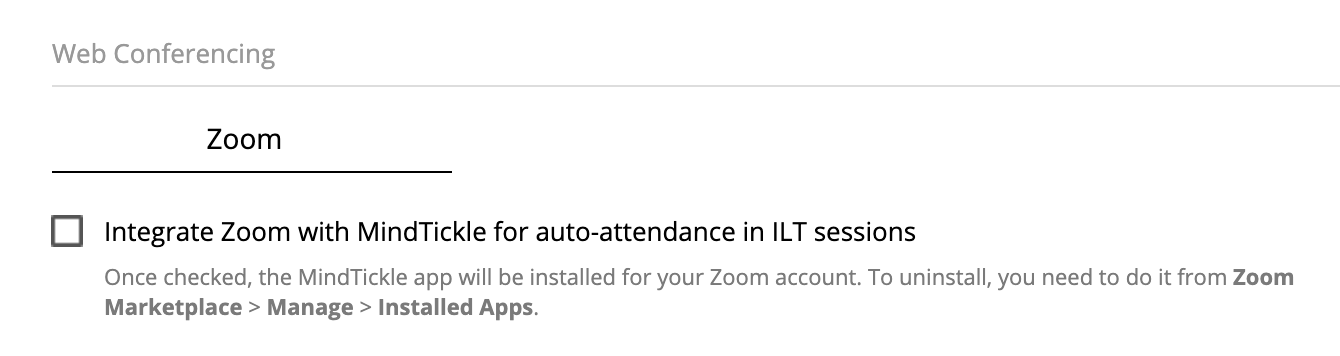
- You are now directed to Zoom to sign in to your account. Sign in with your admin credentials.
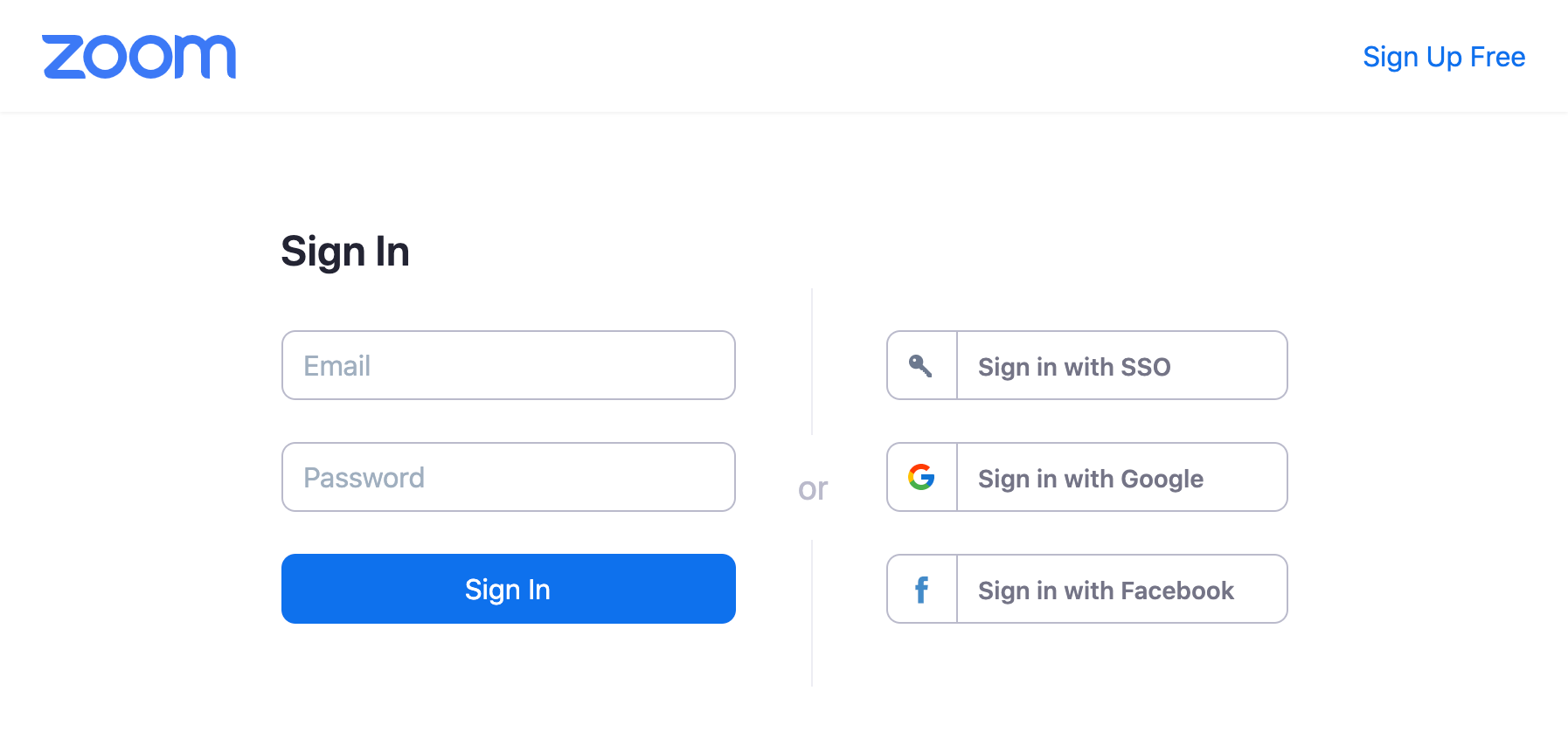
- Confirm the permissions that the app requires and click Authorize to authorize Mindtickle to access your Zoom account.
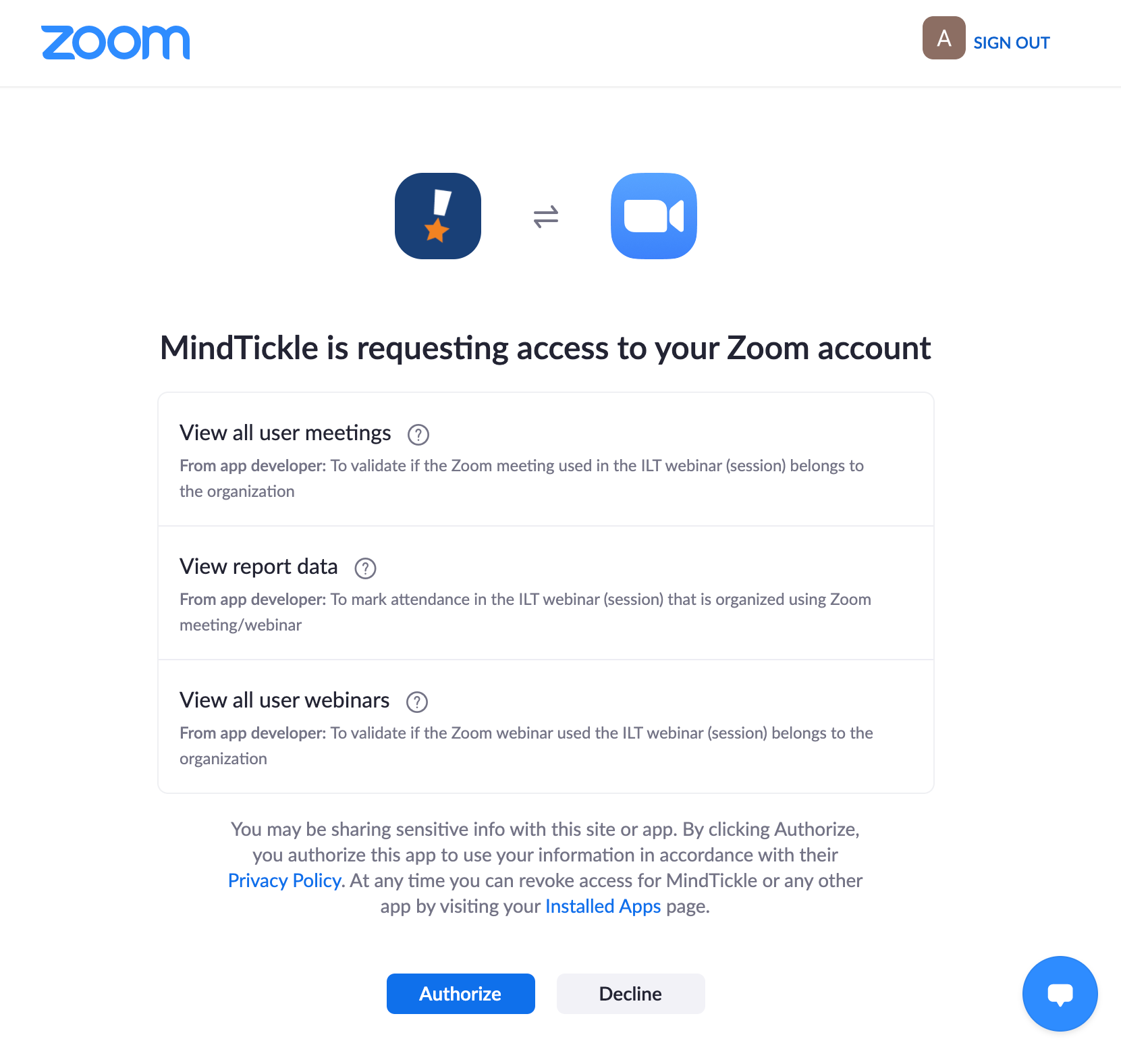
- You are redirected to your Mindtickle Admin Site. Mindtickle and Zoom are now integrated and the Mindtickle app is installed for your Zoom. You can view the installed Mindtickle app from your Zoom account in Zoom App Marketplace > Manage > Installed Apps
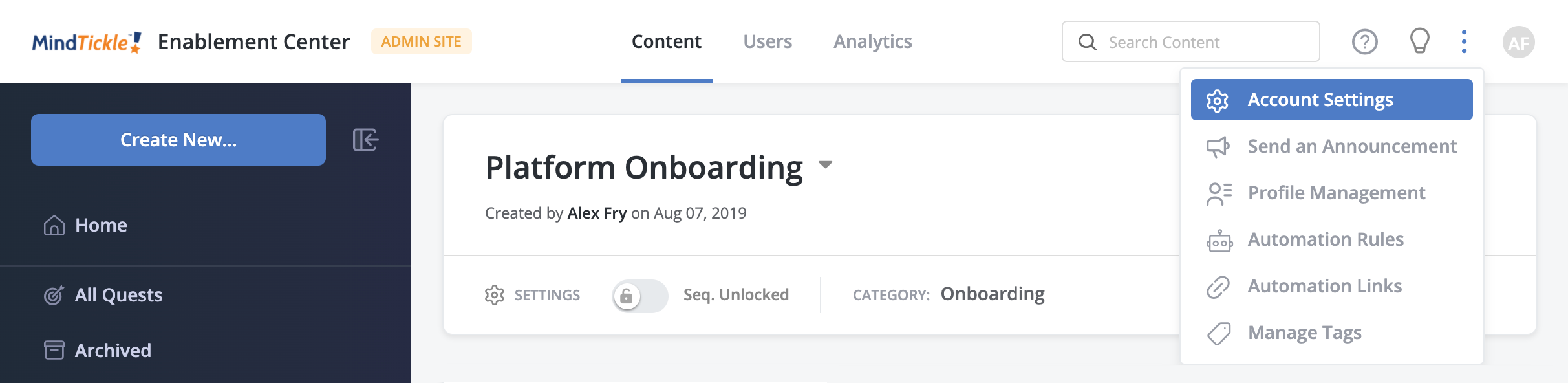
Use Zoom integration for ILT webinars
Perform the following steps to configure and use the Zoom integration for your ILT webinar so that attendance through Zoom meetings/webinars is tracked automatically.
- First, you need to create a new ILT session. In the dialog box for creating a new session, set the Session Type to Webinar.
Note: Because attendance is being tracked through Zoom, the Self Check-In feature is disabled.
- In the Webinar Link/URL field, enter the Zoom meeting/webinar link. If this link is associated with the Zoom account that is integrated with your Mindtickle Learning Site, you will see a message in green indicating that attendance will be automatically tracked for this webinar.
You can disable attendance tracking via Zoom by toggling the Attendance via Zoom Integration switch OFF.
For more information, see the “Troubleshooting or FAQs” section in this document.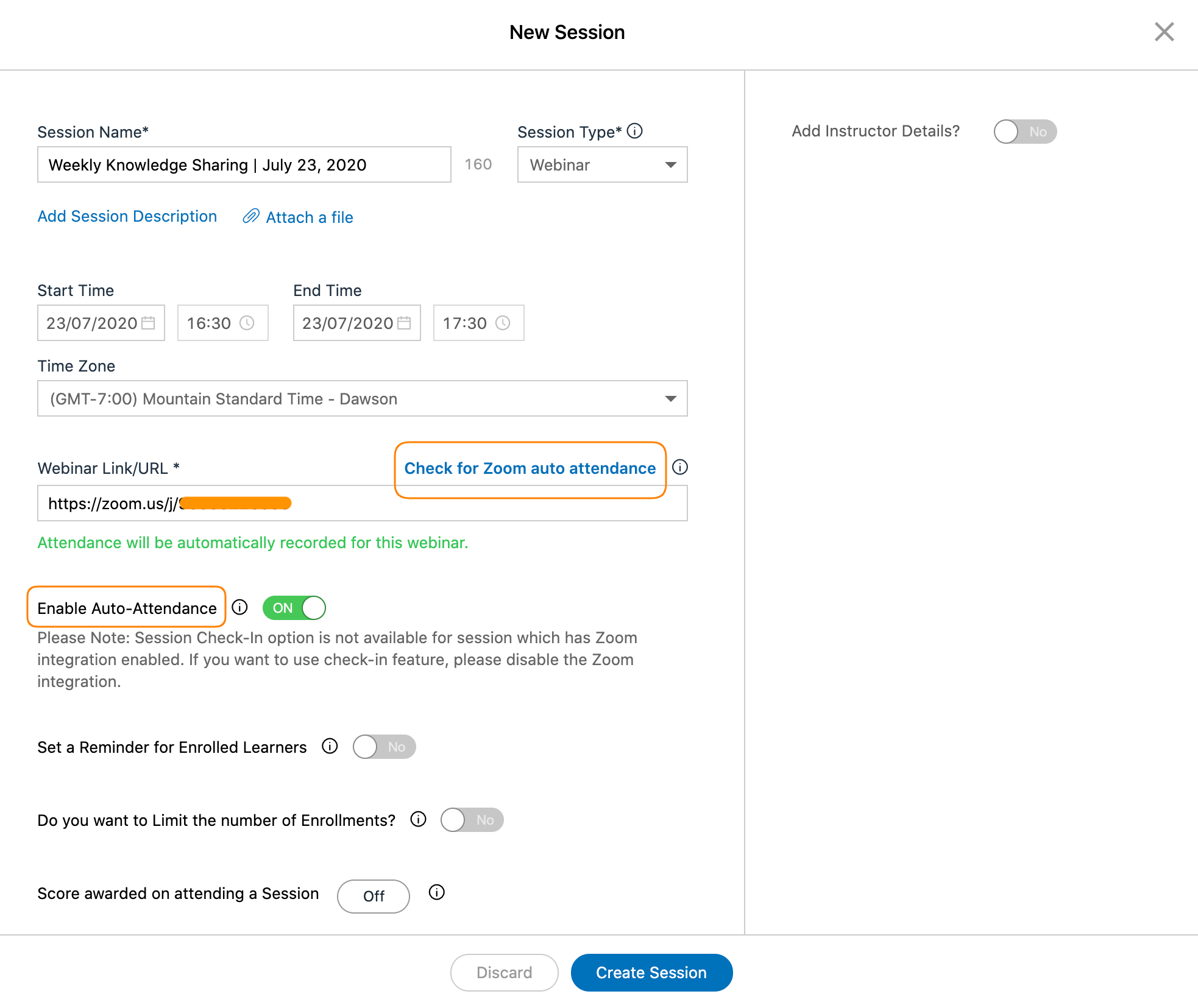
- Configure the remaining settings.
- Publish the session and invite your Learners. The Attendance Mode of the session will be listed as Auto Attendance.
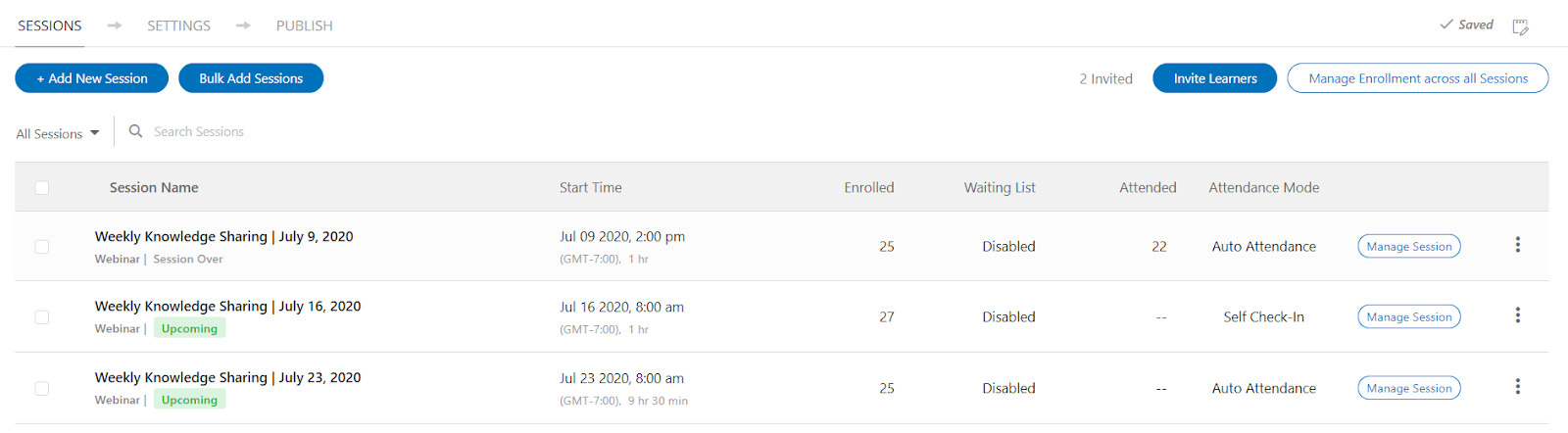
- Hold a session.
- When the session has ended, participants’ attendance through Zoom is marked automatically.
- Once updated, each participant’s status will be marked based on their attendance in the Zoom meeting/webinar.
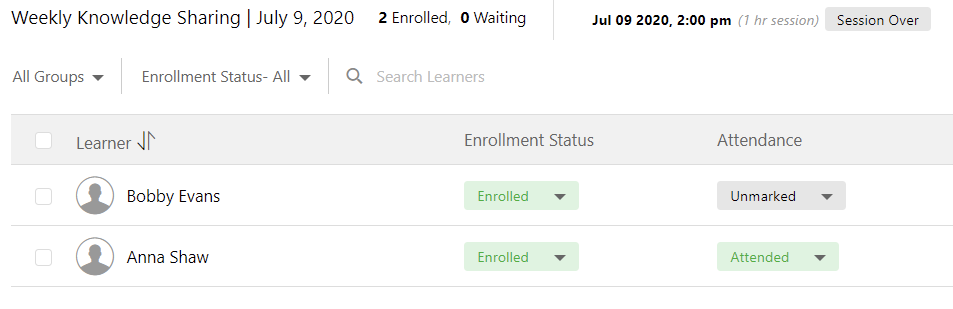
- Under the Attendance column, the Attended status indicates that the participant attended the ILT session on Zoom. The Unmarked status indicates that the participant did not attend the session.
Uninstallation
You can completely disable and uninstall the Zoom integration from Mindtickle in one of the following ways:
- Disable the Zoom integration from your Mindtickle Admin Site and uninstall the Mindtickle app from your Zoom account.
- Directly uninstall the Mindtickle app from your Zoom account. This will automatically disable the Zoom integration from Mindtickle.
Disable the integration
- On the Mindtickle Admin Site home page, click the menu icon
 on the upper-right corner of the screen and click Account Settings.
on the upper-right corner of the screen and click Account Settings.
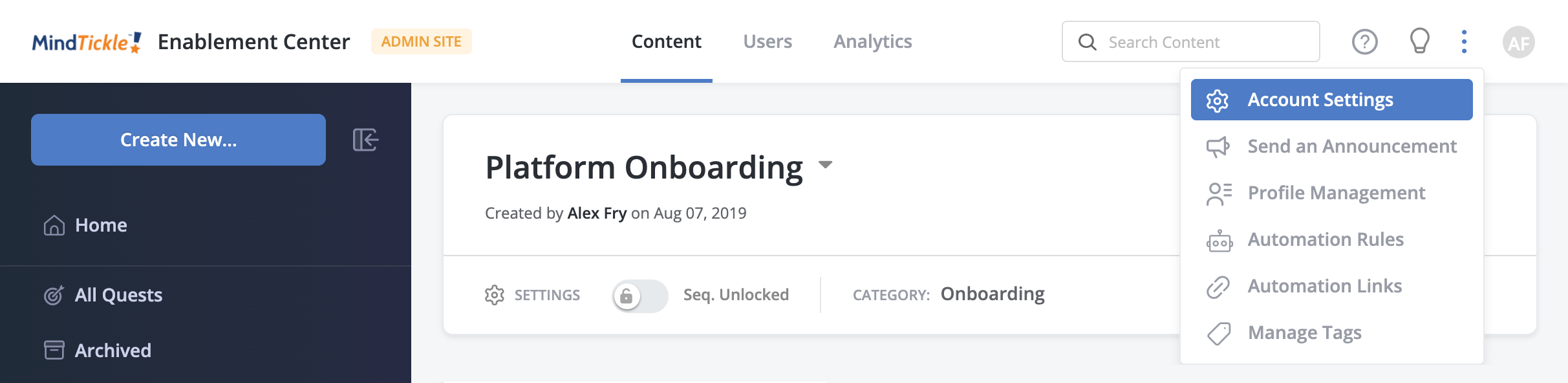
- Click on the Security and integrations tab.

- Scroll down to the Web Conferencing section. Clear the check box to disable the Zoom integration for your Mindtickle Learning Site.
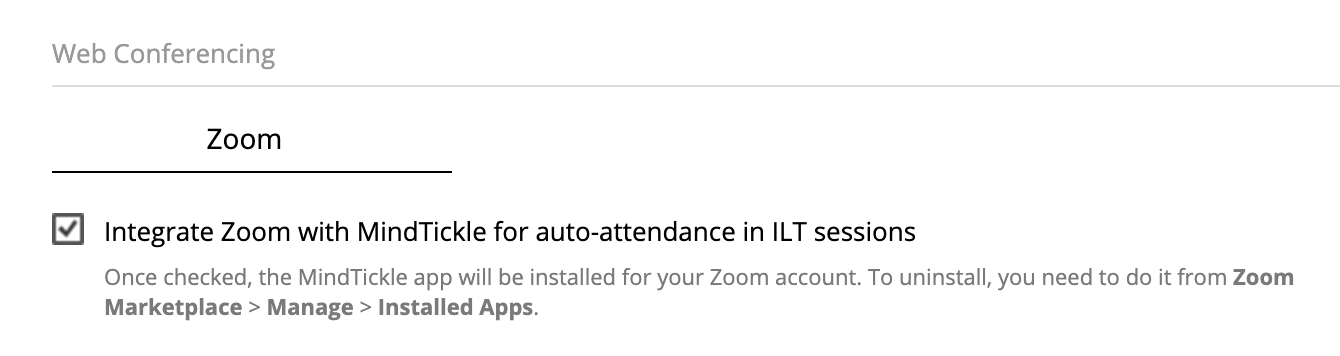
- Click Yes in the confirmation prompt.
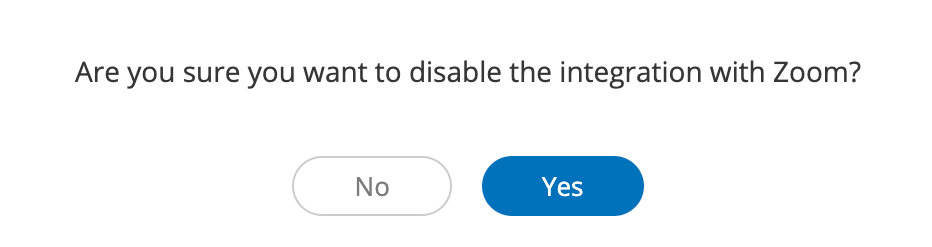
- The Zoom integration is disabled successfully.
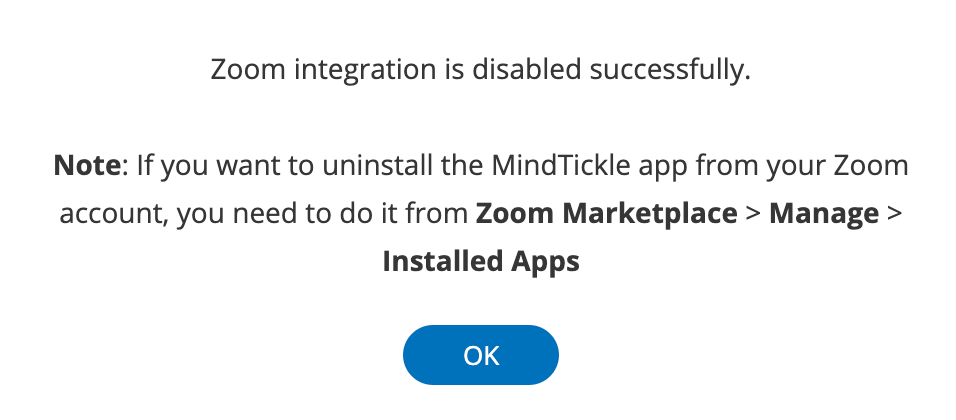
Uninstall Mindtickle from Zoom
- Sign in to your Zoom account and navigate to Zoom App Marketplace.
- Using the Search box in the upper-right corner, enter “Mindtickle” and click the app name in the results. In the app page that appears, click the Manage tab.
Alternatively, click Manage in the upper-right corner and then click Installed Apps in the left panel. The Mindtickle app appears in the list.
- Click Uninstall.
- In the Uninstall App pop-up that appears, select a reason for uninstalling the app and then click Uninstall to confirm uninstallation.
- The Mindtickle app gets uninstalled from your Zoom account.
Uninstalling the Mindtickle app from your Zoom account automatically also disables the Zoom integration from your Mindtickle Learning Site in case you had not done it manually.
Note: When you uninstall the Mindtickle app from Zoom Marketplace, we fully comply with the Zoom Data Compliance policy regarding your Zoom data.
Troubleshooting or FAQs
Common installation issues.
Please check if you have entered the correct credentials for Zoom. If the issue persists, contact Mindtickle Support.
Why is my meeting ID not valid for attendance tracking?
All the meeting IDs that belong to your organisation's Zoom account will be eligible for attendance tracking. Please check if the link belongs to your organisation.
Note: “Organisation” in this case is the parent organization of the account used while integrating Zoom with MIndTickle.
Why is my meeting attendance not available?
Meeting attendance is uploaded on the Mindtickle platform 30 mins after the meeting has ended. Please check if the meeting is ended by the host. It may take up to 24 hours for the attendance to reflect on the platform.
Unsupported scenarios.
While entering the Zoom meeting/webinar link in the Webinar Link/URL field in your ILT webinar session, ensure that it’s supported and valid.
The following scenarios are not supported:
-
Unsupported meeting type: The Zoom meeting/webinar is other than the following supported types:
- Instant meetings (Meet Now)
- Scheduled meetings (non-recurring)
- Webinars (non-recurring)
- Zoom link doesn’t belong to your organization: The added Zoom meeting/webinar link does not belong to the organization for which Zoom is integrated with Mindtickle. Ensure that the Zoom meeting/webinar link belongs to the integrated organization.
- Invalid or incorrect Zoom link: The Zoom meeting/webinar link is invalid or incorrect. Ensure that you enter a correct and valid link.
Contact Support
For any help or questions, contact Mindtickle Support.